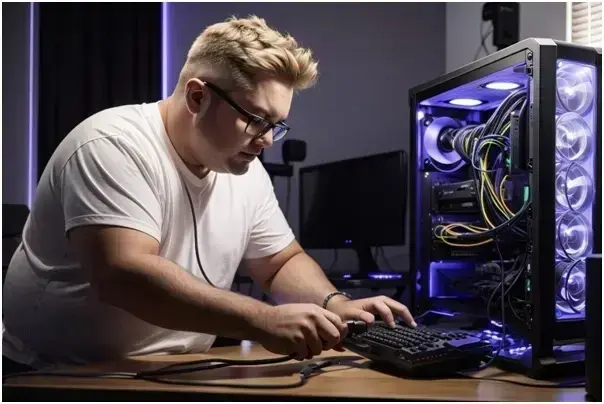Wifi Internet Issues: Simple Fixes You Can Try | Howtech Guide
Introduction
Few things are as frustrating as sitting down to work, stream a movie, or chat with friends… only to find your WiFi internet isn’t working. We’ve all been there — the spinning loading circle, the “No Internet” warning, and the sudden urge to shake the router like it owes you money.
In this Howtech guide, we’ll look at common Wifi internet issues, what causes them, and simple ways to fix them. You don’t need to be a tech expert. You just need a bit of patience and a few easy steps.
1. Why Wifi Internet Issues Happen
Understanding the cause helps you fix it faster. Here are the most common reasons:
- Weak signal from your router.
- Too many devices using the same network.
- Outdated WiFi drivers on your computer.
- Router overheating or glitches.
- Internet service provider (ISP) problems.
- Loose cables or damaged wires.
2. Quick Fixes for Wifi Internet Issues
2.1 Restart Everything
The oldest trick still works. Turn off your router and modem. Wait 30 seconds. Turn them back on. Sometimes your devices just need a fresh start.
2.2 Move Closer to the Router
If you’re far from the router, your signal can drop. Try moving closer or putting the router in a central location. Avoid placing it near thick walls or metal objects.
2.3 Reduce the Load
Too many devices connected at once can slow things down. Disconnect devices you’re not using. Your WiFi will thank you.
2.4 Update Your WiFi Drivers
Old drivers can cause connection problems. Go to your device manager, uninstall the WiFi driver, restart your PC, and install the latest version.
2.5 Check Cables and Connections
Loose or damaged cables can stop the internet from reaching your router. Make sure everything is plugged in tightly.
3. Advanced Troubleshooting
3.1 Change the WiFi Channel
Your neighbors’ WiFi can interfere with yours. Log in to your router’s settings and change the channel.
3.2 Use an Ethernet Cable
If WiFi keeps dropping, plug in a wired Ethernet cable. It’s faster and more stable.
3.3 Reset Your Router to Factory Settings
If all else fails, reset your router. This will clear any bugs, but you’ll need to re-enter your WiFi settings.
4. Preventing Wifi Internet Issues
Prevention saves time and headaches. Here’s how:
- Restart your router once a week.
- Keep your router’s firmware updated.
- Place your router in a central, open location.
- Use a WiFi extender if your house is big.
- Keep your network secure with a strong password.
5. When to Call Your ISP
If you’ve tried everything and nothing works, the issue might be on your provider’s end. Call them and explain what you’ve done. They can run tests or send a technician.
Conclusion
Wifi internet issues are annoying but often easy to fix. Most problems come from weak signals, too many devices, or outdated software. With a few simple steps — and maybe a little patience — you can get back online quickly.
This Howtech guide should help you handle common problems on your own. But remember, if nothing works, your ISP is there to help.
FAQs
- Why does my WiFi keep disconnecting?
It can be weak signal, interference from other networks, or too many devices connected at once. - How do I check if my ISP is down?
Visit a site like Downdetector or call your ISP directly. - Should I replace my router?
If it’s older than 5 years, yes. Newer routers have better range and speed. - Is Ethernet faster than WiFi?
Yes. A wired connection is usually faster and more stable. - Can my phone cause WiFi problems?
Yes, if it’s downloading large files or streaming in HD, it can slow the network for everyone.